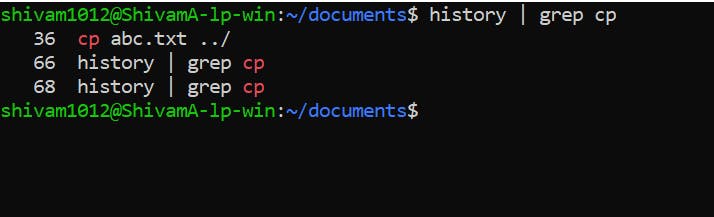😀 🎉 👍 👏 🙂
For the last 5 years when I was in my second year of BTech I have been using Linux only(Single boot machine) . All thanks to my professor Abhijeet A.M who made us use linux. I practiced so many commands over the year and from many twitter threads as well . I will list down all of them ina series of blogs and will try to mention in what scenario we can use a particular command . This is 1st blog in series
Linux has many distributions: Debian , Red Hat , Ubuntu , Fedora but I use Ubuntu because it's easy to use. If you have windows OS you can install Ubuntu from the app store for CLI.
What is Operating System : OS is a code / script which is installed on a hardware to manage hardware resources and interfaces so that multiple applications can utilize them(resources) . Which resources : Storage , Processor , NIC (network interface card) , RAM (Memory) .
Linux has a hierarchical files and folder system. Folders can contain files and folders both. Folders are called as directory in Linux. We have a root directory at the top of the hierarchy. Let's start
How to manage files and folders in Linux ?
Create, list files and folders 🙂
Go to the terminal and create a directory with command
mkdir documents ;
This will create a directory. Now go to that directory with command cd (change directory )
cd directory_name ; // replace "directory_name" with name that u want to give to directory
cd documents;
Now you are in the documents folder , list down the files and folders in a current directory with ls command .
ls ; //this will give empty results as the directory is empty .
Now create different files in a folder with command
touch filename;
touch abc.txt ;
This will create a file with name abc and text format. Create directory “test” in current directory With mkdir command
mkdir test;
Now run ls command to get a list of files and folders .
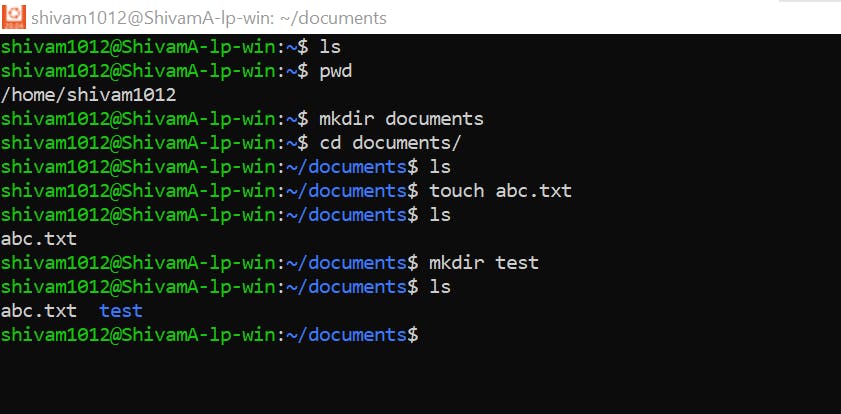
What is Absolute & Relative path ?
An absolute path refers to the complete details needed to locate a file or folder, starting from the root element and ending with the other subdirectories. Absolute paths are used in websites and operating systems for locating files and folders
A relative path refers to a location that is relative to a current directory.
Tip : To get absolute path of any directory run pwd command in that directory
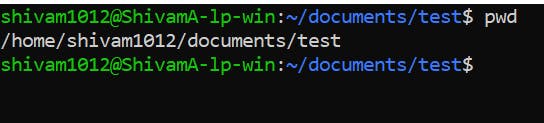
Move / Copy / Delete / Rename Files 👍
Task : Move a file abc.txt from documents folder to test folder & then copy it back from test folder to documents folder. mv command is used to move files.
mv source_path destination_path ;
mv abc.txt /test ;This command has moved abc.txt file to test folder so you will not get this file in current directory .
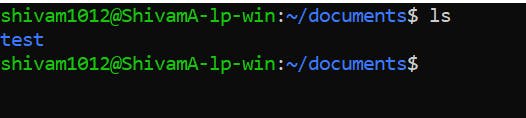 Now go into test directory and check
Now go into test directory and check
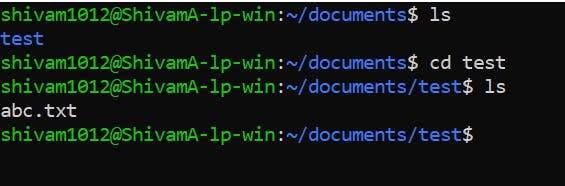
Copy a file from test to documents directory . To go into previous directory we use cd .. Similarly '../' is one step back folder .
cp abc.txt ../
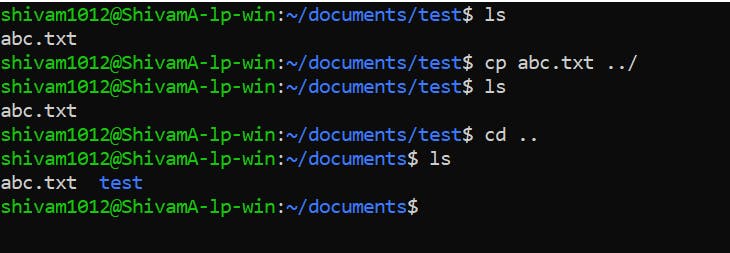
Rename File 😀
mv abc.txt info.txt ;// this will create info.txt file and move abc file into it
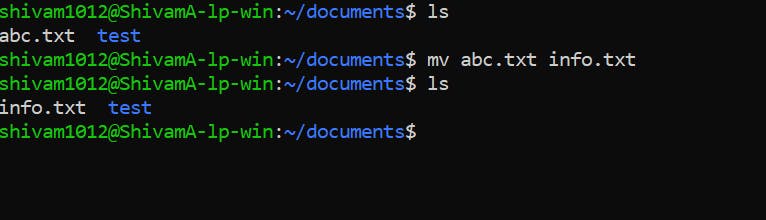 Remove File & delete directory 😀
Remove File & delete directory 😀
rm filename ;
rm abc.txt ; // to remove file
rmdir test ;// to remove EMPTY directory this will give error
rm -r test ; // to delete any non empty directory you need to del all files folders inside it recursively with command
mkdir test;
rmdir test ;// this will work as test is empty directory
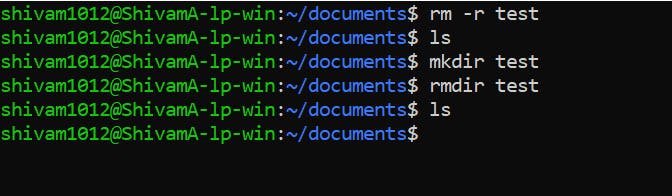
Edit files and search patterns 😀
vim abc.txt ; // this will open a vim editor
press the 'i' button to go in insert mode, and update data in the file. To exit and save the changes press 'Esc' button and type ':wq' and hit enter to save the changes .
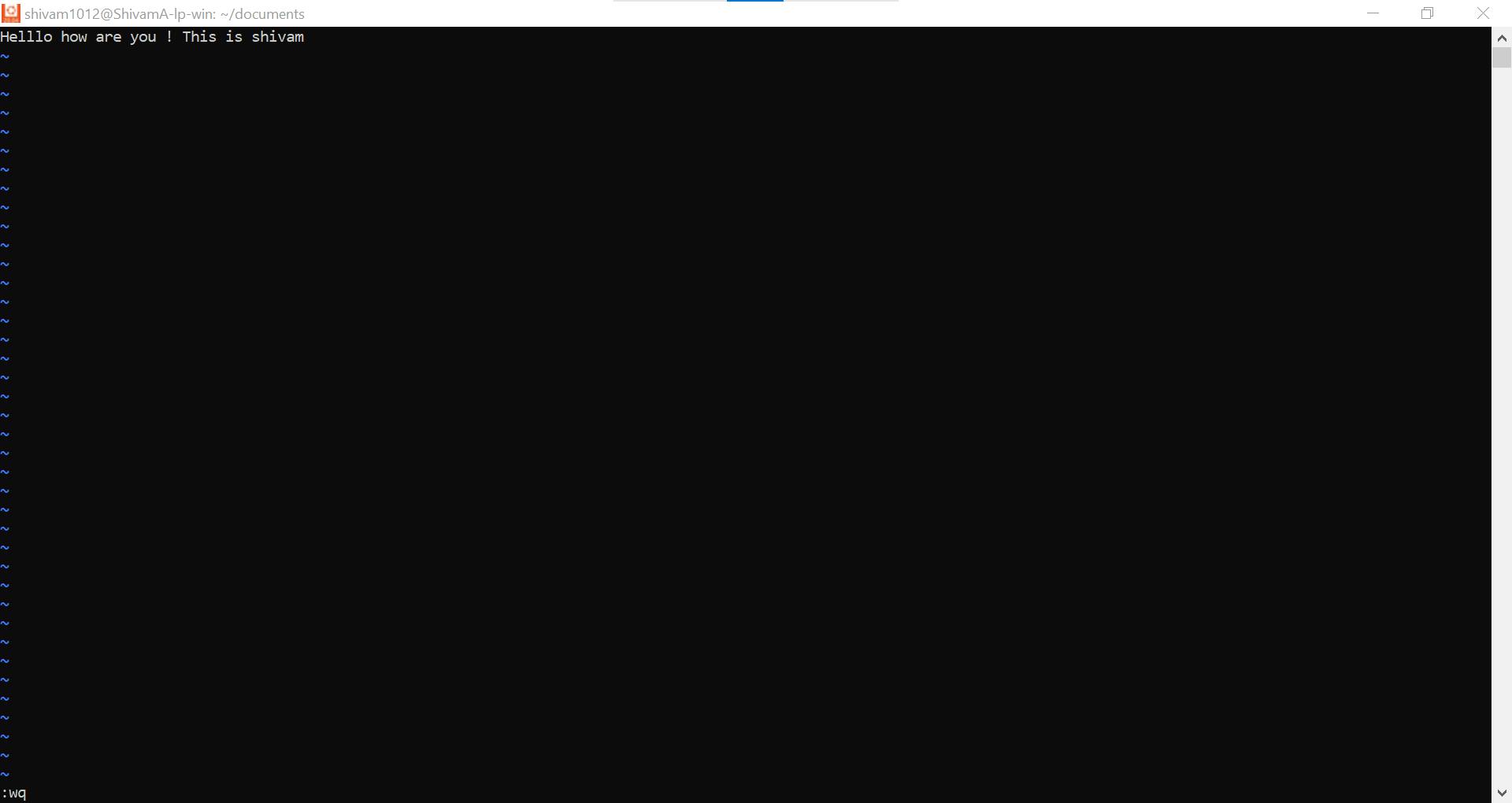
Now if you want to search any string or pattern you can do it with the grep command . This will highlight pattern in red if it is present . grep pattern file_name ;
grep Helllo abc.txt;
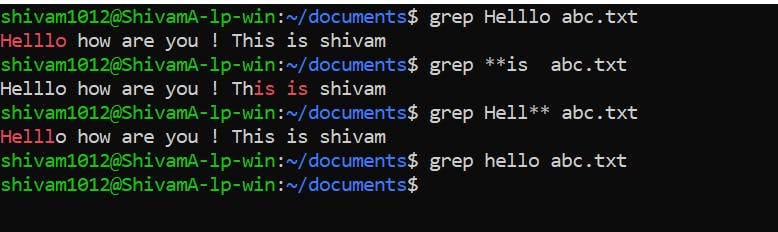
TIP 😀 If you run any command and now only partially remember it then along with history command grep can be used in pipeline to search that command.
PIPELINE ? 😀 You can take output of one command and provide it as input to another command
history | grep cp ;